
YouTube Channel ID
YouTube Channel ID
Easily get the ID of your YouTube channel.
Especially if you have many channels linked to your same YouTube account, managing your channel may be really difficult. To properly manage and distinguish your channel, you must be aware of YouTube's unique identifying method. This post will provide you with thorough instructions on how to easily locate your YouTube channel ID. To make sure you can quickly recognize your channel, we will also go over the format of the YouTube channel ID.

Important lessons learned:
- You can distinguish your channel from others that are part of the same account on YouTube by knowing your channel ID.
- Every YouTube channel is given a unique ID, known as the YouTube Channel ID.
- It's a quick way to get your channel ID by using your login.
- The YouTube Channel ID has a length of 24 characters, consisting of both capital and lowercase letters, as well as numerals.
- If you have access to the YouTube API, it may help you get your channel ID.
A YouTube channel ID: what is it?
Let's take a moment to define your YouTube channel ID before moving on to the procedure for getting it. Every YouTube channel is given a unique ID, known as a channel ID. This ID makes it easier to identify one channel from another, especially when there are many channels linked to the same YouTube account.
How to Look Up Your ID on YouTube
To manage your channel, you must find your YouTube channel ID. Here are a few easy techniques to get your channel ID in various ways:.
By using your login on YouTube
It is simple to locate your linked channel ID if you know your YouTube login. Just adhere to the guidelines listed below:
- On a desktop or laptop computer, log into your YouTube account.
- In the upper right corner of the screen, click on your profile image.
- Pick "Settings" from the menu that drops down.
- Go to "Advanced settings" and click.
- "Channel settings" displays your channel ID.
This approach may not find your channel ID if your channel name and YouTube username are different. If so, you might attempt other approaches to discovering your YouTube channel ID.
1. You may also locate your YouTube channel ID by going into the advanced settings of your channel. After logging into your YouTube account, click on your profile image and choose "Creator Studio" to access the Creator Studio. Next, choose "Advanced" from the Channel Settings section by clicking on "Channel" in the left-hand menu. This is where your channel ID will appear.
2. If you'd rather work faster, you may just go to any of your YouTube videos and click
Alternative Techniques
There are several methods, such as using the YouTube Data API or your channel's URL, to get your YouTube channel ID. Make sure to check out the other parts in which we've discussed these techniques!
Using your login, get your YouTube channel ID.
You can get your channel ID by using your YouTube username if your channel doesn't have a unique URL. How to do it is as follows:
- Open your YouTube account and log in.
- In the upper-right corner of the website, click your profile image, then choose "YouTube Studio" from the drop-down option.
- Click "Settings" on the left side of the screen on the YouTube Studio dashboard.
- Navigate to "Channel" and then choose "Advanced settings."
- Your channel ID will appear next to "YouTube Channel ID" under "Channel Settings."
Your channel ID could have changed if you started a new channel or altered your username. After making such changes, be sure to verify the ID again.
The procedure for getting your YouTube channel ID by utilizing your username is easy to follow. You can confidently manage, advertise, and keep an eye on your channel with this information.
1. Keeping track of your channel ID is essential for maintaining a YouTube channel; this can be done with ease using the YouTube Studio dashboard.
2. Users may travel to their channel settings in YouTube Studio by selecting the "Settings" option located on the left-hand side of the screen. There, they can see their own channel ID.
3. Whenever you create a new channel or make any changes to your username, you must confirm your channel ID since these actions may result in an updated channel.
Getting Your Channel ID Using the YouTube API
Utilizing the YouTube API to get your YouTube channel ID might be a more convenient and effective method if you are comfortable with utilizing APIs. How to do it is as follows:
- Open the Google Developers Console, log in, and start a new project.
- Click the +Enable APIs and Services button after choosing APIs & Services > Dashboard from the sidebar on the left.
- Search for "YouTube Data API" in the box and choose it from the list of results.
- In order to enable the API for your project, click the Enable button.
- On the "Credentials" tab, click the "Create Credentials" button and choose "API key" as the credential type.
- Choose the YouTube Data API version 3 under Restricted APIs.
- Click Create after entering your server's IP address, if appropriate.
- To send queries to the YouTube Data API, copy the API key and insert it into your program.
- By entering your YouTube username or the "mine=true" argument, you may use the channels.list function to get your channel ID and search the currently logged-in user's YouTube account for related channels.
For developers wishing to programmatically access numerous channel IDs, the YouTube API is a great choice. The YouTube API lets you manage your channel more effectively by giving you access to a wealth of data quickly and efficiently.
Now that you know how to get your YouTube Channel ID back, you can enhance the visual appeal and functionality of your channel to the fullest.
In summary
Finding your YouTube channel ID is necessary for the identification and maintenance of your channel. You may quickly get your channel ID and regain management of your channel by comprehending the format and using the techniques outlined in this article. You may establish a distinctive, polished, and personalized YouTube channel that fits your message and brand with the help of your channel ID.
You may go to the next stage and start your own YouTube channel now that you have your channel ID. Establishing and running a YouTube channel is a fulfilling endeavor that calls for commitment, imagination, and perseverance. Your YouTube channel may assist you in connecting with, interacting with, and expanding your audience, whether you are an influencer, company owner, or content producer.
Your YouTube channel may assist you in reaching your goals and objectives, from producing interesting material to advertising your videos. Now go ahead and create your own YouTube channel, personalize it to reflect your business, and begin posting videos for the world to see. Your YouTube channel serves as a portal to the outside world. Make full use of it!
We appreciate your perusal of this article. We hope it is instructive and useful to you. Please don't hesitate to contact us with any queries or remarks. We hope to hear from you soon.
FAQ
A YouTube channel ID: what is it?
Every YouTube channel is given a unique ID, known as the YouTube Channel ID. It is useful for distinguishing and identifying one channel from another, particularly when many channels are linked to the same YouTube account.
How can I locate my ID on YouTube?
There are many techniques to ascertain your YouTube channel ID. Utilizing your YouTube username is one method for obtaining the related channel ID. Your channel ID may also be accessed and retrieved using the YouTube API. The next sections will provide a detailed explanation of both approaches.
How can I use my username to get my YouTube channel ID back?
To get your YouTube Channel ID, utilize your account and complete these steps: using your login information. Click on your avatar or profile picture in the top-right corner of the page to choose it. Take a look at the drop-down menu and choose "YouTube Studio." From the left sidebar, choose "Customization" and then "Basic Info." 5. Your YouTube channel ID, which consists of both letters and numbers, will appear in the "Channel ID" column.
How can I get my YouTube channel ID using the YouTube API?
To get your YouTube Channel ID, use the YouTube API by following these steps: Go to the YouTube Developers website and sign in with your Google account. Choose an ongoing project or begin a new one from scratch. Configure the YouTube Data API to be used by your app. Generate an API key. Using the API key, make an API request to the YouTube API using your username or channel URL. The YouTube channel ID will be part of the response from the API.
How do I create a YouTube channel?
Upon launching a YouTube channel, do these steps: 1. Sign in to your Google account. Launch the YouTube app. Click on your profile picture, which is in the top-right corner of the screen. Click the drop-down menu and choose "Your Channel." Go to the menu and choose "Create a Channel." 6. Follow the on-screen instructions to set up and customize your YouTube channel.
7. After creating your YouTube channel, you may keep creating API keys. Open the Google Cloud Console, choose your project, or create a new one if needed, to do this.
8. From the left sidebar, choose "APIs & Services" and then "Credentials." After clicking the "+ Create Credentials" button, choose "API Key."
9. Copy the generated API key and save it in a secure location. You'll need it to use the API to submit requests to the YouTube API.

Adam Pennell
CEO / Co-Founder
Enjoy the little things in life. It's possible that one day you'll look back and realize that they were the significant things. A significant number of persons who fail in life are those who, when they gave up, were unaware of how near they were to achieving their goals.






![The Best Competitor Analysis Tools of the year [2024]](https://1seotools.net/components/storage/app/public/photos/1/The Best Competitor Analysis Tools of the year.png)

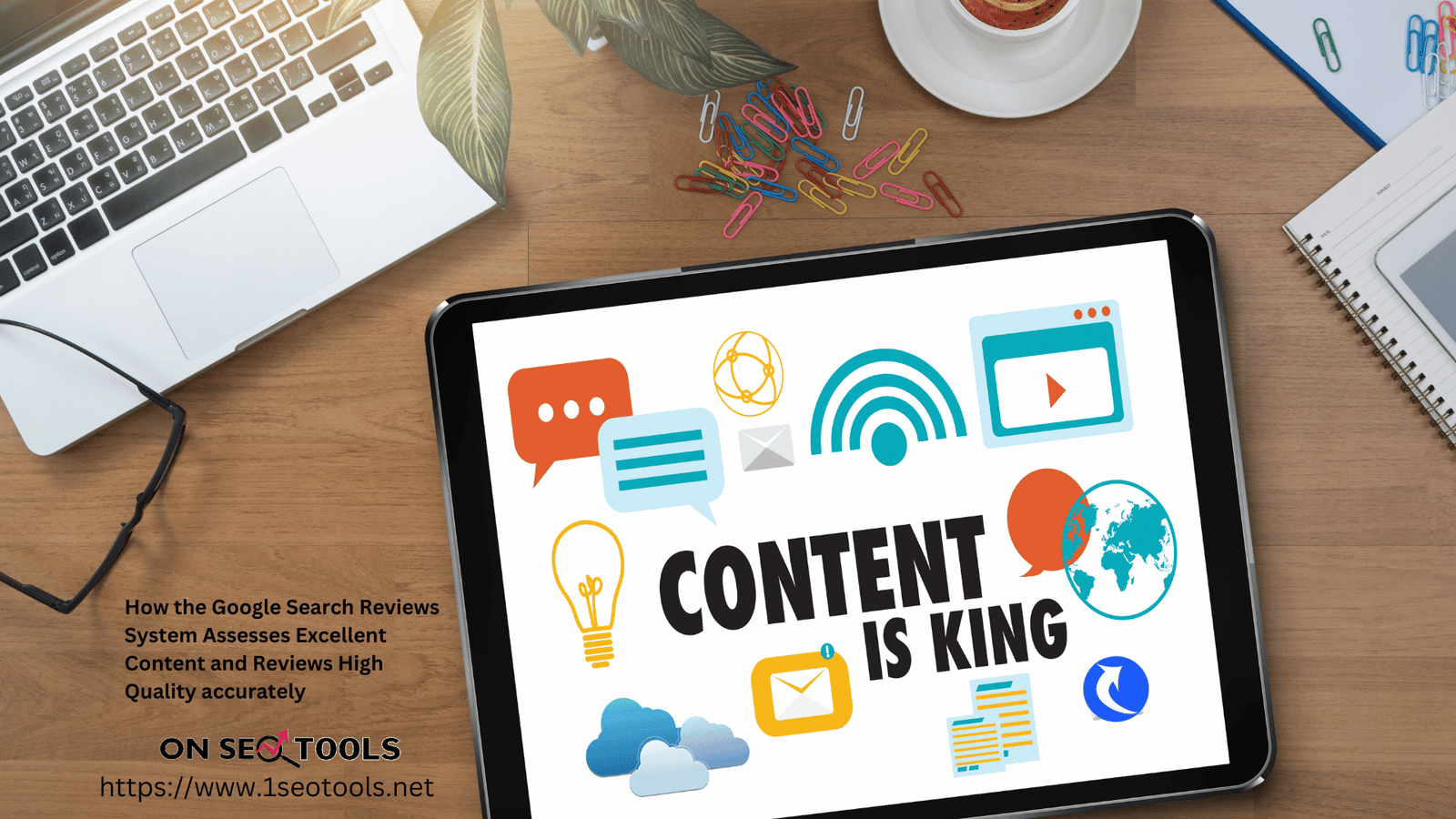
![All-in-One SEO Plugin Review: How Effective Is It? [Updated 2024]](https://1seotools.net/components/storage/app/public/photos/1/An Evaluation of the All-in-One SEO Plugin.png)

